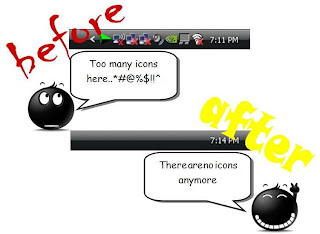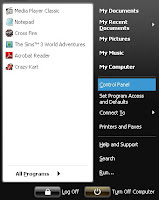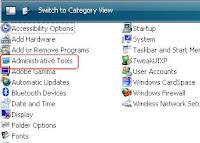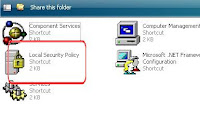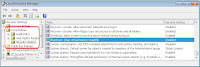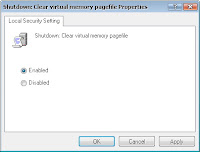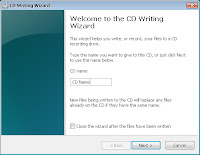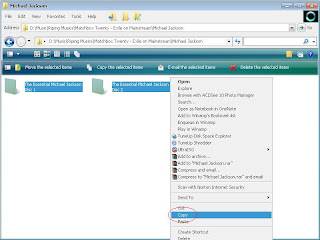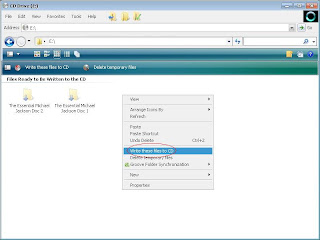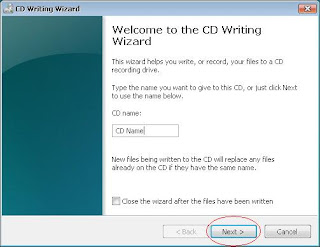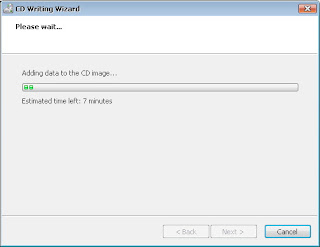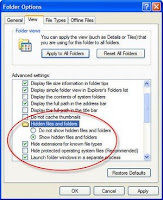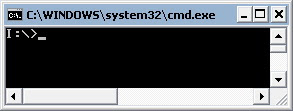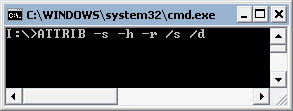Bayangkan jika ada virus seperti Influenza A (H1N1, dulu disebut Flu Babi) yang berjangkit di komputer. Maka gara-gara beberapa komputer di sebuah negara, sebut saja Indonesia, mengandung virus, blokir atas semua komputer di Indonesia virus akan dilakukan semua negara lain. Runyam bukan?
Untungnya dunia TI dan dunia nyata tidak sama. Di dunia TI ada kemampuan mendeteksi dan mengidentifikasi komputer sehingga kita dapat membedakan mana komputer yang baik dan mana yang jahat.
Contohnya kasus Conficker. Pada awal kemunculannya, virus (worm) mengganas karena masih belum diketahui dengan persis apa saja aksinya dan bagaimana mengidentifikasi komputer yang menjadi korban Conficker. Baru pada akhir Maret bermunculan tools-tools scanning jaringan yang dapat dengan baik membedakan mana saja komputer yang terinfeksi Conficker. Kini beberapa tools bahkan mampu mendeteksi komputer di jaringan yang belum di-patch MS 08-067, yang dieksploitasi Conficker (untuk iInformasi lebih lanjut, bacalah Conficker Scanner Review di http://www.vaksin.com/2009/0409/Conficker%20Scanner/conficker%20scanner%20review.htm).
Belum Tentu Karena Virus
Menurut Vaksincom, sesungguhnya lebih dari 60% masalah komputer yang dikeluhkan sebagai virus bukanlah ulah virus. Biang keroknya justru masalah lain, mulai dari hardware, driver, jaringan, ketidaktahuan user atau kesalahan setting/klik.
Ketika komputer kita tidak lagi bisa memainkan musik misalnya, sering kita juga langsung saja mendakwa virus sebagai penyebab. Padahal mungkin penyebabnya adalah terhapusnya file driver multimedia.
Bagaimana jika komputer sering restart? Karena terinfeksi viruskah? Belum tentu. Periksa apakah ini bukan gara-gara power supply-nya yang lemah. Jika matinya mendadak bak asupan listriknya dicabut, bisa dipastikan bukan virus yang bersalah. Restart yang diakibatkan oleh virus haruslah melalui sofware dan proses restart.
Mencabut USB flash disk secara mendadak dari port USB pun dapat menyebabkan terkorupsinya file, atau data hilang, yang kerap dituduh sebagai ulah virus. Jadi ketika file terkorupsi, amati dulu beberapa parameter lain, seperti adanya file autorun.inf di USB flash disk dan blokir terhadap “Task Manager”, “Registry Editor” dan “MS Config” di sistem Anda. Kalau tidak dikuatkan oleh beberapa parameter lain, penyebab masalah adalah rusak/bermasalahnya hardware (USB flash disk), bukan karena infeksi virus.
Bagaimana jika program antivirus Anda “menyalak” dan memberikan konfirmasi bahwa ada file virus yang ingin mengakses sistem? Juga belum tentu sistem Anda sudah terinfeksi virus. Bisa saja Anda baru mengkoneksikan USB flash disk bervirus yang mencoba menginfeksi komputer tetapi keburu dihentikan oleh program antivirus Anda.
Lalu kalau jaringan komputer terasa merayap bak kura-kura? Atau komputer mengeluarkan puisi cinta, dan data hilang? Pasti virus tuh, begitu tuding kebanyakan orang. ‘Masih untung’ jika virus hanya iseng menyembunyikan data Anda. Mungkinkah terjangkit Kespo, virus dengan payload jahat yang menghancurkan dan mengenkripsi data?
Dalam banyak kasus, virus memang menyebabkan jaringan komputer kita menjadi lambat. Namun melambannya jaringan tidak selalu disebabkan oleh virus. Karena itu, penting bagi kita sebagai orang awam untuk setidaknya dapat melakukan analisis awal agar tidak salah diagnosa dan mengakibatkan ketidakefisienan.
Cara Mudah Kenali Virus
Di sini kita akan belajar menganalisis sebuah keadaan di dalam komputer, agar tidak secara membabi-buta menyalahkan virus. Tak sulit kok memastikan apakah sebuah komputer terinfeksi virus atau tidak.
1. Pakai virus Removal Tools, seperti Kaspersky Virus Removal Tools (http://devbuilds.kaspersky-labs.com/devbuilds/AVPTool), Stinger dari Mc Afee, Dr Web Cure it! (ftp://ftp.drweb.com/pub/drweb/cureit/launch.exe), atau Norman Malware Cleaner (http://normanasa.vo.llnwd.net/o29/public/Norman_Malware_Cleaner.exe). Dengan mengaktifkan tools gratis tersebut, Anda bisa mengetahui apakah komputer mengandung virus atau tidak.
2. Perhatikan pesan-pesan khas virus yang muncul melalui browser.
Jika wallpaper desktop komputer Anda berubah menjadi MaxTrox (Maximum Troxer) dengan tambahan waktu di tengah atas dan komentar di tengah bawah serta identitas di kiri bawah, jelaslah sudah kalau komputer Anda terjangkit virus Maxtrox. Wallpaper tersebut akan aktif setiap tanggal 1 s/d 6 pada bulan April, Agustus dan Desember. Sedangkan waktu yang dibuat oleh virus berubah-ubah sesuai dengan waktu pada komputer user. Komentar yang dibuat pun disesuaikan dengan nama user yang aktif saat itu.
3. Tidak bisa mengakses Task Manager, MS Config, CMD, Regedit.
Seringkali virus akan memblokir aplikasi Task Manager, Regedit, CMD, Msconfig. Mengapa? Karena virus berusaha mempertahankan diri dan semaksimal mungkin membatasi akses komputer korban terhadap aplikasi utility seperti Task Manager, MS Config, Regedit dan Command Prompt yang dapat digunakan untuk mendeteksi dan membasmi virus di komputer.
Dengan menggunakan Task Manager, kita dapat mematikan proses virus yang sedang aktif di memori. Dengan MS Config, kita dapat menghapus semua prosedur yang akan dijalankan ketika komputer tersebut Logon. Karena itulah virus akan memblokir semua cara yang dipakai oleh user untuk mematikan proses virus.
4. Muncul ikon dengan ekstensi palsu.
Ikon yang paling favorit dipalsukan oleh virus adalah ikon “MS Word” dan “Folder”. Sebenarnya ini merupakan rekayasa sosial yang mudah, di mana virus mengubah ikon file virus yang berekstensi .exe dengana ikon untuk file dokumen MS Word atau Folder. Akibatnya, pengguna komputer terkecoh dan menjalankan file virus yang dikiranya file MS Word atau folder. Ikon lain yang sering dipalsukan adalah ikon gambar JPEG, dan ikon Excel.
Pada beberapa kasus virus canggih, ekstensi file bahkan akan disembunyikan oleh virus sehingga dengan mata telanjang tanpa analisis lebih jauh Anda tidak bisa membedakan file virus dengan file dokumen MS Word asli. Untuk ini, virus mengubah setting pada “Folder Options”. Coba Anda klik [Tools] pada Windows Explorer, pilih [Folder Options] [View] dan nonaktifkan (uncheck) Hide extensions for known file types dan Hide protected operating system file.
Tools Alternatif
Ada satu pertanyaan menarik. Bagaimana kita membasmi virus kalau program utility Windows seperti Task Manager, MS Config dan Regedit sudah diblokir virus?
Jawabannya adalah menggunakan tools utility pihak ketiga seperti Process Explorer. Namun jika tools pihak ketiga ini juga diblokir oleh virus, kita terpaksa main kucing-kucingan. Maksudnya, gunakan tools utility pihak ketiga lain yang banyak tersedia di Internet (www.download.com). Atau ganti saja nama tools Anda yang diblokir. Jadi bukan hanya pembuat virus yang bisa mengelabui korbannya, kita juga bisa mengelabui virus.
Beberapa tools alternatif yang sering digunakan untuk membantu/menggantikan utility Windows adalah:
1. Kalau Task Manager tidak bisa digunakan, kita dapat menggunakan Process XP (http://technet.microsoft.com/en-us/sysinternals/default.aspx), Security Task Manager (http://www.neuber.com/taskmanager/download.html), dan lain-lain. Dengan tools pembantu ini kita dapat melihat proses yang menggunakan memori terbesar yang bisa diindikasikan sebagai virus yang sedang aktif
2. Jika kita tidak bisa menggunakan MS Config, coba gunakan
a. HijackThis (http://www.bleepingcomputer.com/files/hijackthis.php),
b. a2hijackfree (http://www.hijackfree.com/en/processdetails/file167.aspx),
c. Comboscan (http://www.geekstogo.com/forum/Deckard-s-System-Scanner-formerly-Comboscan-file19.html).
Sebagai catatan, ketiga tools tersebut cukup baik dan saling melengkapi.
***
Nah, dengan cara melihat langsung gejalanya atau dengan menggunakan bantuan tools, kita sekarang dapat memastikan apakah komputer terinfeksi virus atau tidak. Kenali dahulu gejalanya, baru kita bisa mengatakan bahwa komputer terindikasi terinfeksi virus. Jangan langsung panik!
OK, selamat mencoba dan menganalisis! Marcel “Gemini Man” Glenn Latupeirissa
info@vaksin.comSumber:
PCplus